Normally when you open the DBISQL query utility, you must provide your SOS User ID, your password, and select the data source:
Because of the potential security risk, you would not want to default values for your ID and password, but it would be a convenience if there were a way to automatically select the SOSDATA data source. Very few SOS users would have any reason to select anything else for that field.
It turns out that you can specify the data source when DBISQL is launched, sparing you the need to enter it every time. Here is how it is done. (The images below are from Windows 7, but the same steps will work in Windows XP):
- Find the shortcut in your Windows Start menu for DBISQL. Normally you would find it at Start > Programs > SOS Applications.
- RIGHT-click the DBISQL shortcut to open the context menu, then LEFT-click Properties at the bottom of the menu to open the Properties window:
- In the Properties window you will see the Command Line that Windows uses to launch the program. Simply add –c "dsn=sosdata" to the end of that line. When you are finished it will look like this:
- Now just click OK to save. If you have a shortcut pinned to your Start menu or on your desktop, you can go through exactly the same steps to change those as well.

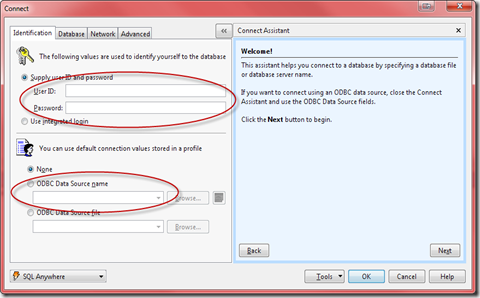
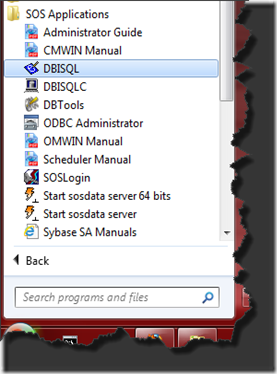
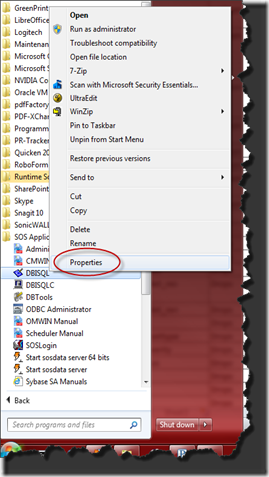

 Print Friendly
Print Friendly
Leave a Reply
You must be logged in to post a comment.