While secure email systems are available to send documents containing Protected Health Information (PHI), most regular email transmissions can be intercepted and viewed by parties other than the intended recipient. For this reason, it is a best practice to send such documents as encrypted, password-protected, PDF files.
When viewing an intake form in First Contact, you will notice that there is an icon in the toolbar with the caption "Email Provider".
Clicking that icon generates a report in the same format as the screen display, which displays in a report preview window. Either click File > Export Document > PDF…
… or click the Export Document icon on the toolbar.
In the Export Options window, click the field next to Password Security. Another window will open. Check the first box to Require a password to open the document and type the desired password in the indicated field. When you click OK at the bottom of that window, a confirmation box will appear. Re-type the password and click OK. That window will close and you will be back at the Export Options. Click OK there, then enter the desired location and name for the protected PDF file. Take note of this information. You will need it in order to attach the file to your email.
You will find yourself back at the report preview window. Just close that window with the X icon.
Open your email application, create your message and attach the document you just created. If you have not pre-shared the document password with the recipient, then you should send it separately via fax or phone. Do not include it in the body of email, as that would defeat the whole purpose of encrypting the document. Sending the password in a second email is almost as insecure. If you will be sending documents to this recipient on a regular basis, it is probably best to establish a standard password that you will use for that purpose and share it with the recipient beforehand.

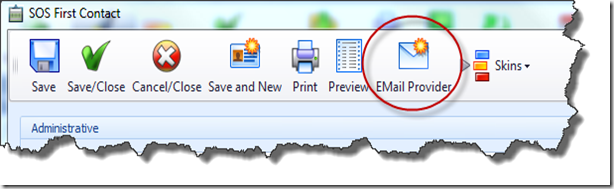
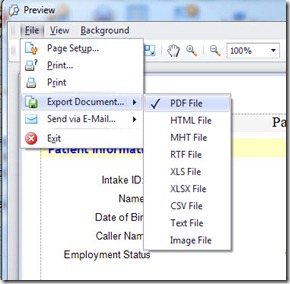
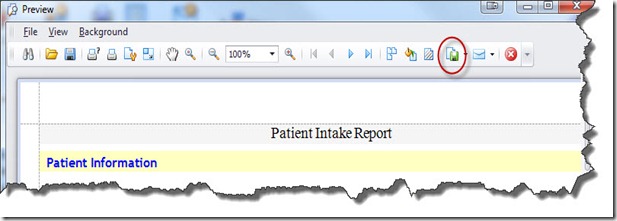
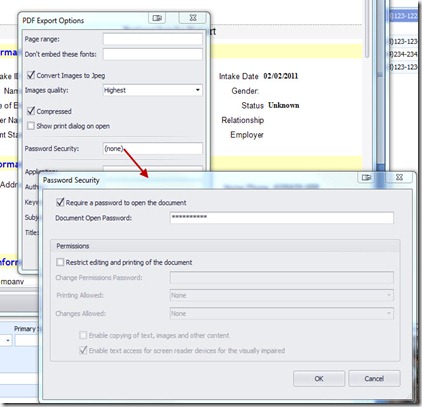
 Print Friendly
Print Friendly
Leave a Reply
You must be logged in to post a comment.